There are a few different ways to quickly switch between windows on a Mac. The first is by using the Mission Control feature, which allows you to see all of your open windows at once. You can also use the built-in keyboard shortcuts for this purpose. Finally, there are some third-party applications that can make it even easier to switch between windows.
Mission Control:
To use Mission Control, simply click the Mission Control icon in the Dock, or press the F9 key on your keyboard. This will bring up a full-screen view of all of your open windows. To switch to a particular window, just click on it.
Keyboard Shortcuts:
There are a few different keyboard shortcuts that you can use to quickly switch between windows. The first is Command-Tab, which will bring up a list of all open applications. You can then use the arrow keys to navigate to the window that you want to switch to.
Another shortcut is Command-` (that’s the grave accent key, usually located next to the 1 key on your keyboard). This will cycle through all of your open windows. There are many keyboard shortcuts that you can use to quickly switch between windows.
- To switch to the next window, press Control + Tab.
- To switch to the previous window, press Control + Shift + Tab.
- To move to the next app, press Command + Tab.
- To move to the previous app, press Command + Shift + Tab.
Third-Party Applications:
There are a few different third-party applications that can make it even easier to switch between windows. One of the most popular is Magnet, which allows you to quickly snap windows into place. There are also a few different applications that allow you to create custom keyboard shortcuts for this purpose.
DOCK
The Dock is a great way to quickly switch between apps and windows. To switch to a different window in the same app, click the app’s icon in the Dock. The windows for that app will appear, and you can click the window you want to switch to. You can also use the Dock to switch between apps. To do this, hold down the Option key and click an app’s icon in the Dock. All of the windows for that app will appear, and you can click the one you want to switch to.
EXPOSÉ
Exposé is another way to see all of your open windows at once. To use it, click the Exposé icon in the Dock or press F10 on your keyboard. Once Exposé is open, you can click a window to switch to it. You can also use the keyboard shortcuts Control + F1-9 to switch to a specific window.
How to save a picture on macbook
There are a few different ways to save pictures on your Macbook Air. The first is by using the built-in screenshot tool. To use this, open the picture that you want to save and press Command + Shift + 3. This will take a screenshot of the entire screen and save it to your desktop.
CONCLUSION
There are a few different ways to quickly switch between windows on a Mac. The first is by using the Mission Control feature, which allows you to see all of your open windows at once. You can also use the built-in keyboard shortcuts for this purpose. Finally, there are some third-party applications that can make it even easier to switch between windows.

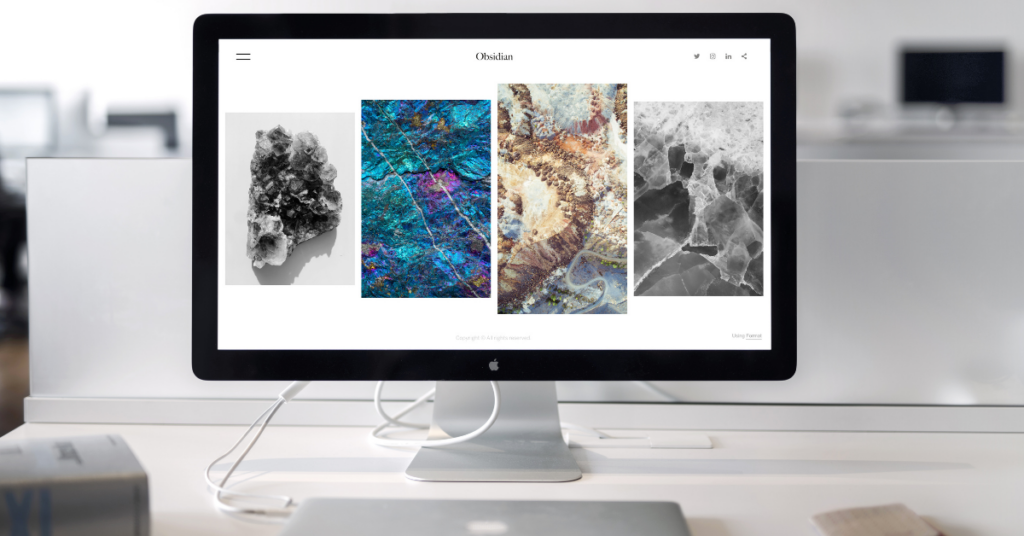
More Stories
Pinpoint Precision: Navigating Geolocation App Development
Essay Writing Services: An Effective Solution for Students
Under the Vegas Stars: Your Guide to Vegas Star Casino