This guide will show you how to remove annotations, and other marks from your screenshots. This is a quick and easy way to clean up your images, so that you can use them for whatever purpose you need.
Whether you’re sharing them with friends or colleagues, or simply want to keep them for your own records, this guide will help you get rid of any unwanted marks.
What are annotations and other marks on screenshots, and why do they occur in the first place
Annotations and other marks usually show up on screenshots because of the way that they were taken. When you take a screenshot, your computer records everything that is currently on your screen. This includes any text, images, or other elements that are visible.
However, sometimes you may want to remove these annotations and other marks before sharing your screenshot. Maybe you don’t want to give away too much information, or you simply want to clean up the image. Whatever the reason, this guide will show you how to do it.
how to remove scribbles on a screenshot
If you have a screenshot that contains scribbles or other marks, there are a few ways that you can remove them. The first way is to use an image editor. If you have a program like Photoshop, you can use the clone stamp tool to cover up the marks. This will take some time and effort, but it will eventually give you a clean image.
Another way to remove scribbles is to use a screenshot editing program. These programs are designed specifically for removing marks from screenshots. They will usually have a clone stamp tool or something similar that you can use to cover up the marks. The last way to remove scribbles is to simply crop them out. This won’t give you a perfect image, but it will be good enough for most purposes. Just open up your screenshot in an image editor and crop out the part that contains the scribbles.
Additional tools that can help with the process
In addition to the methods mentioned above, there are a few other tools that you can use to remove annotations and other marks from your screenshots. The first tool is the Snipping Tool. This is a built-in program on Windows computers that allows you to take screenshots. It also has a feature that allows you to draw on the screenshot after you’ve taken it. This can be useful for removing annotations or other marks. Another tool that you can use is the Markup app. This is a built-in program on Mac computers that allows you to annotate and draw on images. It also has a feature that allows you to remove annotations or other marks.
The last tool that you can use is the Snagit program. This is a paid program that allows you to take screenshots and edit them. It has a number of features that make it ideal for removing annotations or other marks. Whichever method you choose, make sure to practice on a few images before trying it on something important. That way, you’ll get a feel for how the process works and you’ll be less likely to make a mistake.
Tips for making sure your screenshots look their best
There are a few things that you can do to ensure that your screenshots look their best. First, make sure that the resolution is high enough. This will help to prevent any blurriness or pixelation. Second, try to avoid taking screenshots of anything that has a lot of text. This can be difficult to read and can also cause issues with resolution.
Finally, make sure to take screenshots in a well-lit area. This will help to prevent any shadows or glare from ruining the image. And that’s it ! Just follow these simple tips and you’ll be sure to get great-looking screenshots every time. Thanks for reading!

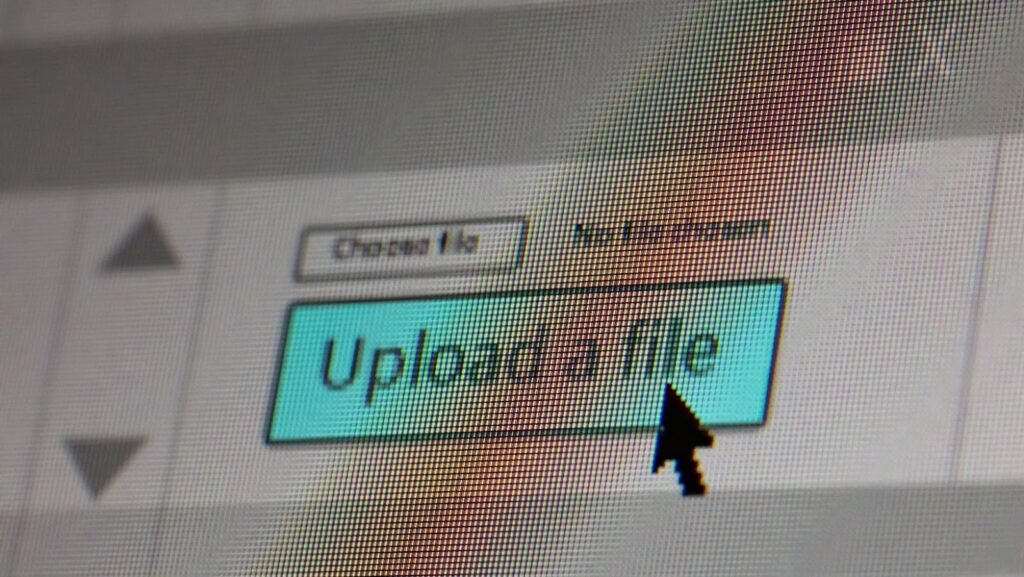
More Stories
Pinpoint Precision: Navigating Geolocation App Development
Essay Writing Services: An Effective Solution for Students
Under the Vegas Stars: Your Guide to Vegas Star Casino