You probably use YouTube every day. It could be for catching up on your favorite creators, learning a new skill, or just listening to music, the platform is a constant presence. But are you getting the most out of it? Beyond the familiar play, pause, and volume controls lies a suite of powerful, often hidden, features that can transform your viewing experience from casual to expert.
It’s time to master the tools that separate the average viewer from the power user.
Master the Keyboard: Beyond J, K, and L
Most people know that J, K, and L are for rewinding, pausing, and fast-forwarding by 10 seconds. But the keyboard is your best friend for navigating YouTube with speed and precision according to many sources such as https://views4you.com/blog/how-to-go-frame-by-frame-on-youtube/. Did you know you can use the number keys (1 through 9) to instantly jump to 10% through 90% of a video? The 0 key will take you right back to the beginning.
Here are a few more to add to your arsenal:
- M: Mute or unmute the audio.
- F: Enter or exit full-screen mode.
- C: Toggle captions on or off, if available.
- Shift + N: Jump to the next video in a playlist.
- Shift + P: Return to the previous video in a playlist.
Using these shortcuts eliminates the need to constantly reach for your mouse, creating a much smoother and more efficient workflow.
But what if you need more precision than just skipping 10 seconds at a time?
Precision Playback Controls You Didn’t Know Existed
This is where things get really interesting, especially for content creators, editors, or anyone who needs to analyze video content closely. When the video is paused, you can use the comma (,) and period (.) keys to move backward and forward one frame at a time. For video editors or content analysts, this level of detail is a quite helpful. While basic skipping is useful, a significant portion of detailed review work requires the ability to go frame-by-frame on YouTube to catch subtle animation errors or pinpoint the exact moment for a perfect screenshot.
This control is fantastic, but you can also manipulate the viewing experience before you even hit play.
Tweak Your Viewing Experience with Advanced URL Tricks
The URL in your browser’s address bar is more than just a link; it’s a command line. By adding simple parameters to the end of a YouTube URL, you can control how a video starts and plays.
The most common trick is timestamping. Simply add `&t=` followed by the time you want to start at. You can use seconds (e.g., `&t=90s` for 1 minute 30 seconds) or a combination of minutes and seconds (e.g., `&t=1m30s`). This is perfect for sharing a specific moment in a long video.
Want to loop a video endlessly? While YouTube removed the dedicated loop button for single videos, you can still force it. Right-click on the video player and select “Loop” from the context menu. It’s a simple trick that many users overlook.
If built-in features aren’t enough, the real power comes from harnessing the community’s creativity through browser extensions.
Supercharge Your Workflow with Browser Extensions
Browser extensions are small software modules that add new functionality to your web browser and, by extension, to websites like YouTube. They can unlock a level of customization that the native platform doesn’t offer.
These extensions can give you complete control over the experience. With it, you can remove ads, control playback speed with a mouse wheel, set custom themes, automate repetitive tasks like clicking “skip ad,” and even boost the volume beyond the standard 100% limit. These tools are designed for users who want to tailor the platform to their exact needs, turning YouTube into a personalized media hub.
Frequently Asked Questions
-
Are these hidden features and shortcuts safe to use?
Absolutely. All the keyboard shortcuts and URL parameters mentioned are native features built into YouTube by its developers. They are completely safe and will not affect your account’s standing. When it comes to browser extensions, it’s wise to stick to highly rated and well-known options from official sources like the Chrome Web Store or Firefox Add-ons page.
-
Do these keyboard shortcuts work on the YouTube mobile app?
No, keyboard shortcuts are designed for desktop web experience. However, the mobile app has its own set of gesture-based controls. For example, you can double-tap on the left or right side of the screen to skip backward or forward 10 seconds or slide your finger up from the video to enter full-screen mode.
-
How can I change the default 10-second skip time?
On the YouTube mobile app, you can customize the skip duration. Go to Settings > General > Double-tap to seek, and you can choose increments from 5 to 60 seconds. This feature is not currently available on the desktop version, where the 10-second skip is standard.
-
Can using a lot of browser extensions slow down my computer?
Yes, it’s possible. Each extension uses a small amount of your computer’s memory and processing power. While one or two well-optimized extensions are unlikely to cause a noticeable slowdown, having many active at once can impact browser performance. It’s good practice to only install the extensions you truly need and disable or remove any you no longer use.

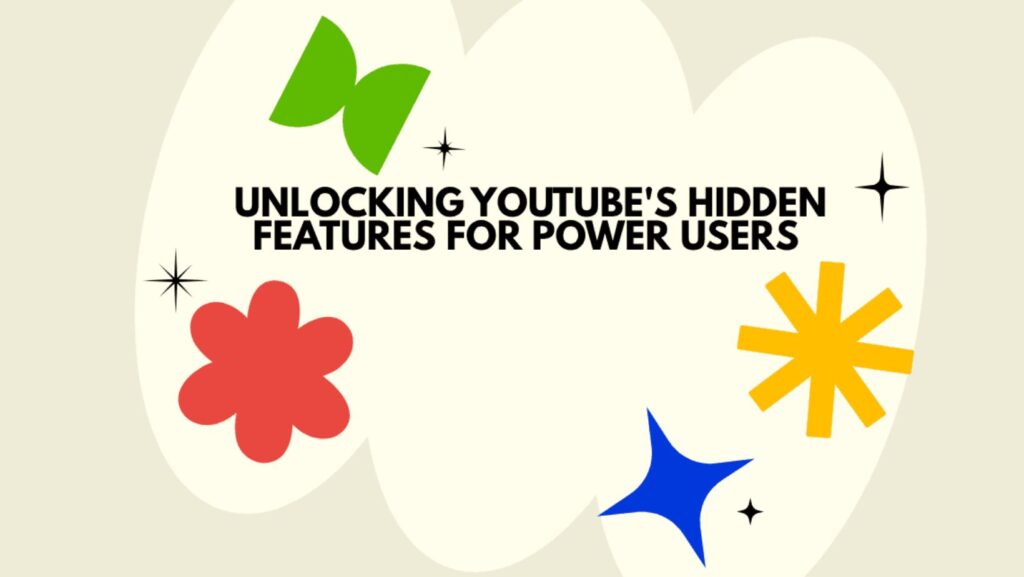
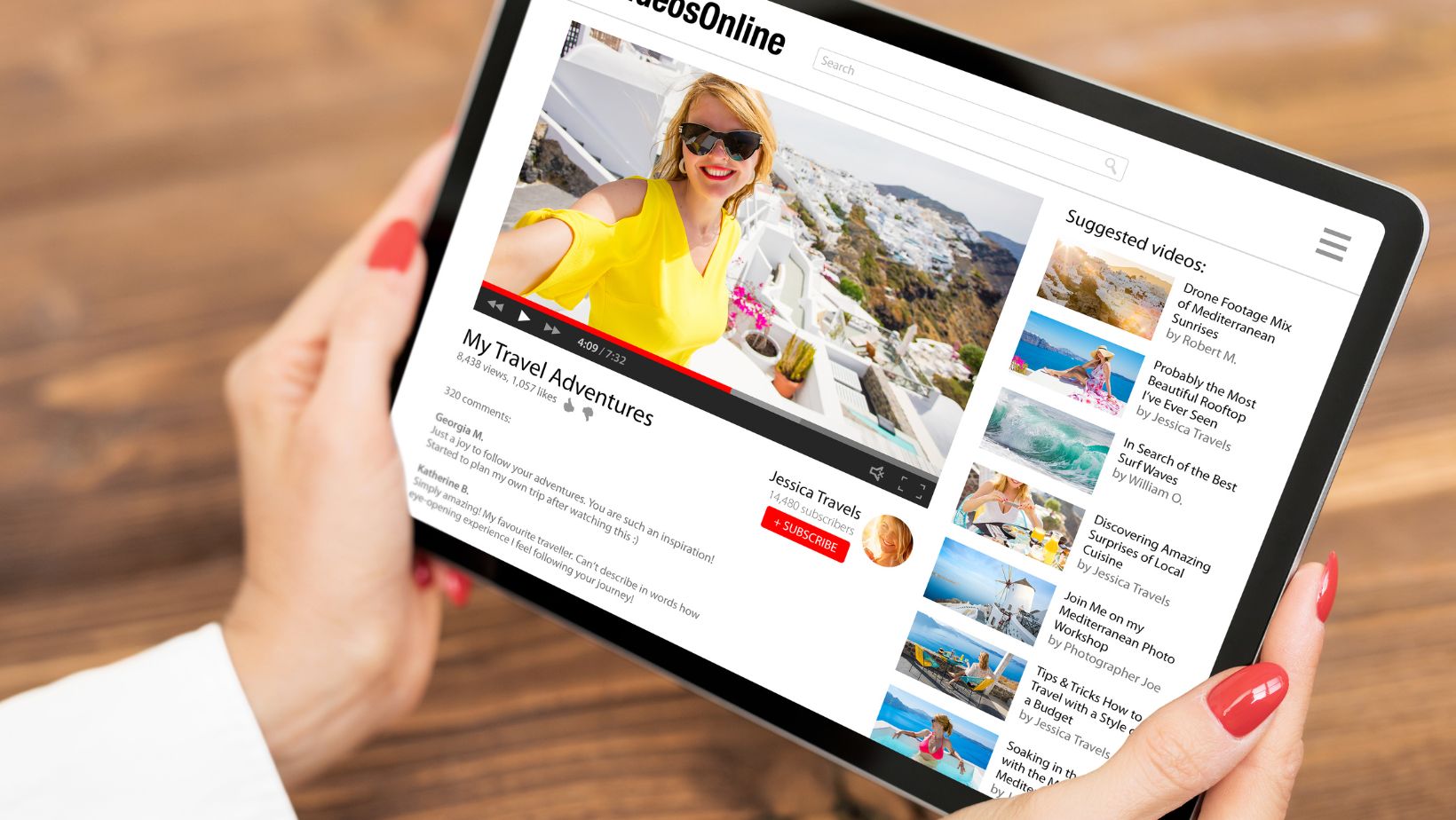
More Stories
Mastering Outlook Calendar API Integration: A Complete Developer Guide
The Hidden Threats of Modern Tracking Technologies and How to Block Them
How to Stay Invisible Online: Practical Steps for Everyday Users